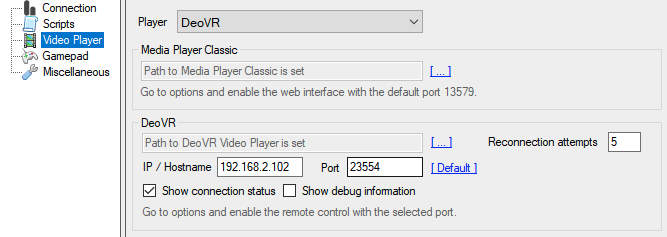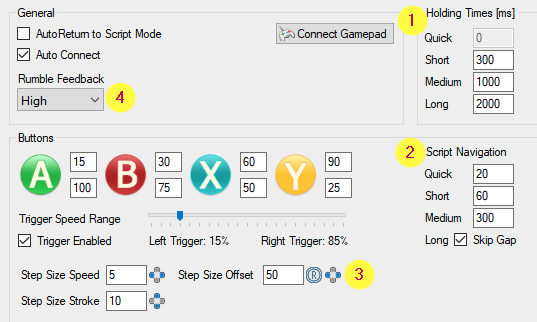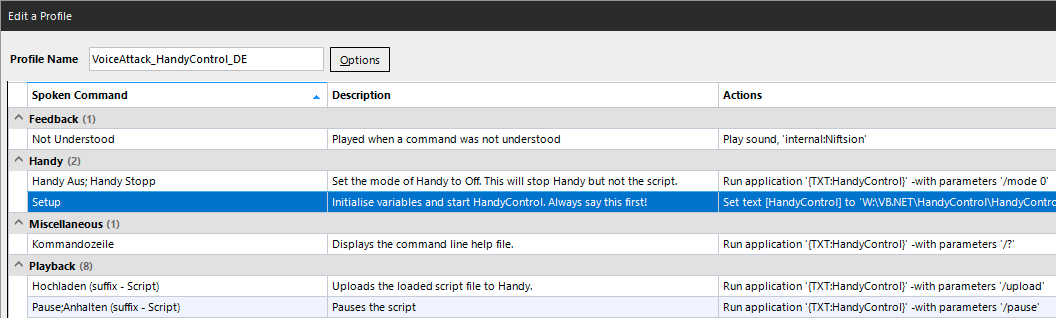This is a update for HandyControl V0.13.0
This is a update for HandyControl V0.13.0
DeoVR + MPC-BE support
You have asked for this feature and here it is. You can now select between MPC (2D) and DeoVR (2D/3D).
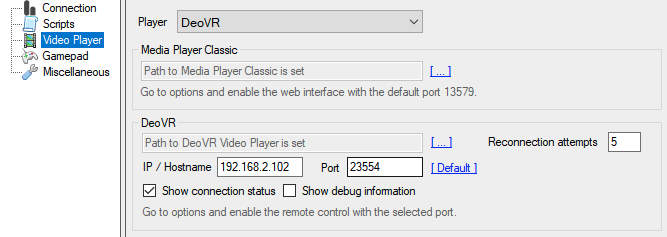
Previously you could only select MPC-HC which is not updated anymore.
Now you can also select MPC-BE (Black Edition) which is fully compatible.
DeoVR can be used local on you PC or remotely. If using a local device then use the default button and if you play it on your mobile device then enter the IP for your device here.
I have tested this with a local headset with the Steam version of DeoVR and an android app on my mobile phone. In both cases you need to enable the remote control checkbox in the DeoVR settings.
Since DeoVR works different and the remote API is very limited the sync works different than for MPC.
For DeoVR, Handy will sync if you hit pause or jump in the script. Thats because DeoVR needs a moment to jump to the new position. The API feedback is also quite slow.
How to play a 2D/3D video?
- Select the application path to DeoVR.exe in the player settings once.
- Select DeoVR as player.
- Open DeoVR and enable the remote control in the settings
- Disable any gamepad buttons that are used by HandyControl or they will trigger twice!
- Load the video in DeoVR
- Load the script in HandyControl and upload it to Handy. It will connect to DeoVR. You can see the connection state in the status bar.
- Sync the script by pressing pause, stop or by selecting a position in the heatmap.
- Press play to have fun
If DeoVR is used locally then HandyControl will open the app and load the video itself.
The implementation is not perfect as you will notice. I will try to improve this but it takes a lot of testing time.
I think I also found a bug in DeoVR app that can happen randomly. You will notice it if you hit play and you have a delay of 1-2 seconds before DeoVR starts the video. If this happens then just reconnect to the app by pressing the video player button 2 times.

Script Navigation and Offset
Since you are blind when you wear the VR headset I have added new gamepad buttons to add features that are necessary when you cant see the application.
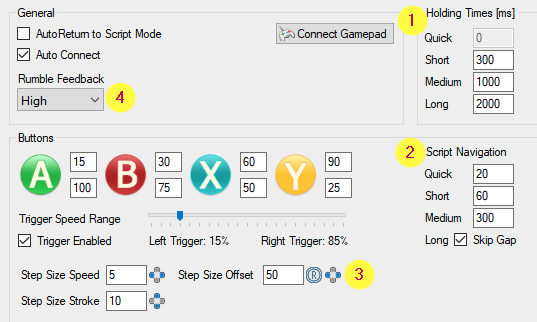
- Buttons can now trigger different events depending on how long you press them (only shoulder buttons for now)
- The gamepad shoulder buttons can now navigate in the script by x seconds depending on the holding time. You can also skip a gap or return to the start of the script by pressing it for a long time.
- Pushing the right thumbstick + left and right D-pad shifts the script offset by x milliseconds.
- Since the new XBox controller rumble feedback is weaker than from the old controller you can increase it here.
You can now also use the spacebar to pause/continue the script.
Button mapping is something that is on my ToDo list for future releases.
Excel export
This feature now also opens Excel if you export the script or script segment to the clipboard.
Voice Support
If you own the paid version of VoiceAttack (Steam) you can now also control Handy with your voice. I have included a first profile with 63 commands in the mega download folder. It’s in german but you can translate it with help of the description to your own language. Would be nice if you can share it here so I can add it 
The app is quite heavy so I cant explain all the details on how this works. Just play with it and find the best audio settings for you.
The profile cant be loaded in the trial version but you can add up to 20 commands manually!
You have to change the path to HandyControl.exe in the “Setup” entry and then you need to say “Setup” to initiate all variables. It uses the command line feature of HandyControl to forward your voice commands.
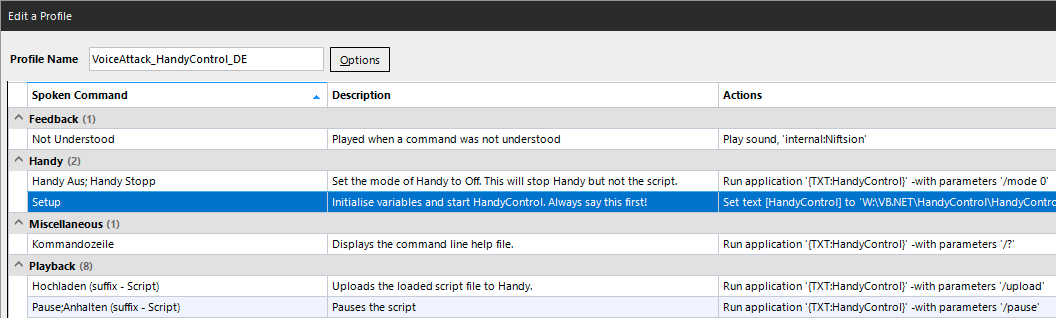
This section should emulate the ABXY buttons on the gamepad. I have only added 4 but you can add as many as you like. Suffix means that you have to say this before the command: “Set 1” “Set 2”

Some words (commands) are recognised better than others so I have selected those which work better. The used words may change over time if I find better ones.
Get the app when its on sale or buy it on the website when you are from the EU. Compared to Steam it’s ~30% cheaper.
Commandline
Added new commands and improved execution to allow better support for VoiceAttack.
-
/speedup Increases the speed by a percentage.
-
/speeddown Decreases the speed by a percentage.
-
/strokeup Increases the stroke lenght by a percentage.
-
/strokedown Decreases the stroke lenght by a percentage.
-
/offsetup Increase the sync offset for Handy (in milliseconds).
-
/offsetdown Decrease the sync offset for Handy (in milliseconds).
-
/repeat Enable or disable the repeat function (0/1).
Sequencer
- Stroke range limit reduced from 10% to 5% so you can create even smaller movements.
- Stroke range limit auto-correction for images increases the stroke range automaticaly if you go below the 5% limit.