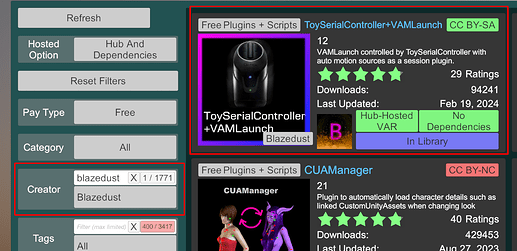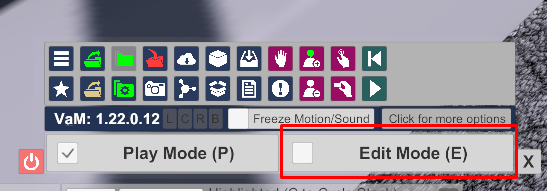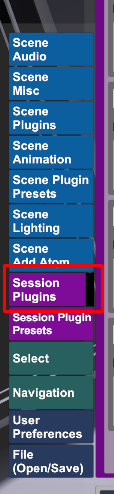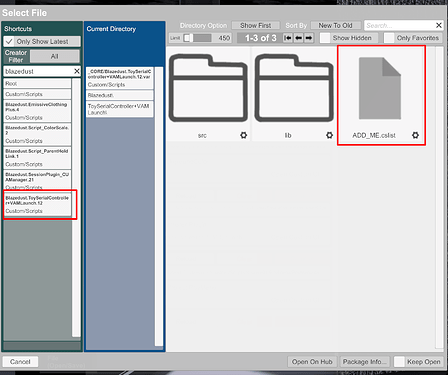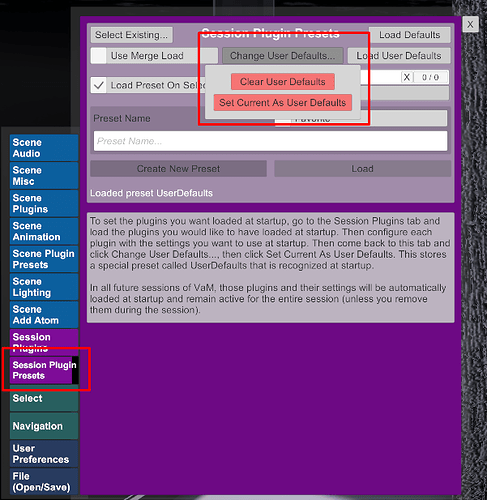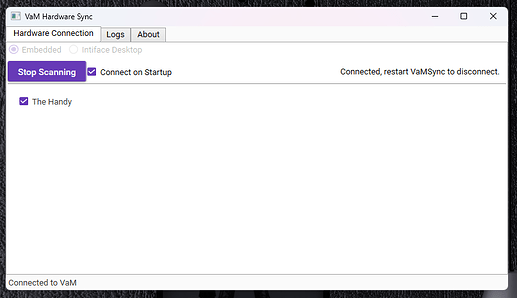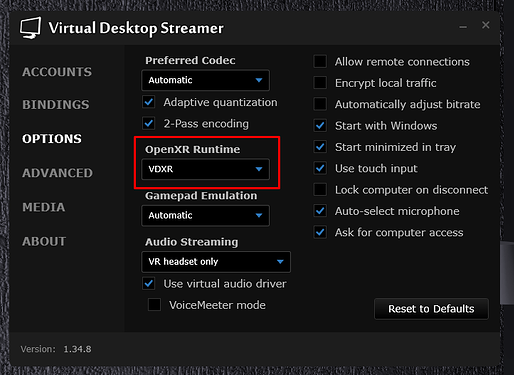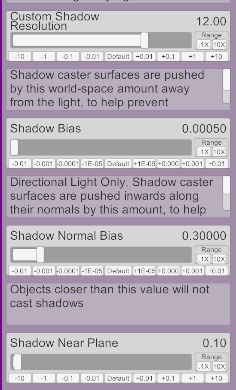How to use Handy in VaM (Virt-A-Mate) in ANY scene
Here is guide by me on how to use The Handy in VaM.
Yes i know, in general this works better with sr2/6 and using it with Handy is… well, not really ![]()
I do not have sr2/6 yet, I only own Handy so I decided to figure it out and I managed it. Took me a lot of time to work out how to make it all function well. So now I will share how I did it I hope it helps someone. Criticism and extra tips are welcome ![]() Enjoy!
Enjoy!
What do we need?
>click<
- Handy
- PC/Laptop with bluetooth
What is VaM?
>click<
Virt-A-Mate is an adult sandbox game and simulator.
It allows users to create and experience interactive 3D scenes with realistic characters, animations, physics, and VR support.
Think of it as a mix between a sandbox builder and an adult VR platform.
Where do we get VaM?
>click<
What is ToySerialController plugin?
>click<
ToySerialController is the plugin that makes it possible to connect sex toys like The Handy to VaM.
- It acts as a bridge between VaM animations and your device.
- Without it, Handy will not sync with the actions inside a scene.
- TSC translates movement data from VaM into Handy’s stroke commands in real time.
In short: this plugin is mandatory if you want Handy to work with VaM.
Where to get VaM scenes?
>click<
- The main hub is Virt-A-Mate Hub (also built into the game).
- Community sites and forums also share free and paid scenes.
- Patreons of popular creators are often the best source for high-quality scenes.
Recommended scene creators + links
>click<
Some well-known creators who make VaM content:
There are many many more but I only listed the ones that first came to my mind.
If you have scenes from an illegal source, it is not my business but I RECOMMEND supporting at least one or two scene creators you use. Obviously not everyone wants to pay each one but if each of us supports at least one, then the creators will earn moni for their hard work and make more awesome scenes ![]()
How to use ToySerialController plugin?
>click<
As first we need to download plugin and VaMLaunch.
VaM Launch → link
Buttplug files → link
My custom config files for plugin:
v1 The Handy v1.json (7.2 KB)
v2 (a little better i think) The Handy v2.json (7.2 KB)
v3 (the best i managed to get i think) The Handy v3.json (7.2 KB)
Now install VamLaunch, unpack Buttplug files in VaMLaunch installation folder.
- Open VaM. Got to VaM Hub. In Creator type Blazedust and click on ToySerialController+VAMLaunch plugin then hit Download all.
- Put my config json file in VaM\Custom\Scripts\ToySerialController_VAMLaunch\
(What is this? The plugin has a lot of options for how it should work with your toy. By trial and error I spent a lot of time trying to tune it to work well with the Handy over bluetooth. Unfortunately there is no other way to connect it so it is not as good as using sr2/6 over Serial or UDP but I think it is close to perfect. If you are more advanced in these things feel free to modify the options and let us know if you managed to improve anything even more ![]() )
)
Time to add plugin to session plugins and save it
- Edit Mode
- Main UI → Session Plugins
- Click Add Plugin then click on Select File…
type Blazedust and click on the plugin then click ADD_ME.cslist
Now we have our plugin added to session plugins but we do not want to do this every time we turn VaM off, right? We will now save a preset with this plugin as default, so that every time we start VaM it will already be there.
Go to Session Plugin Presets. Click on Change User Defaults… and click on Set Current As User Defaults.
Done, now every time we start VaM the plugin will already be there.
Now we need to open VaMLaunch and connect our Handy
- Turn on Handy and switch it to legacy bluetooth mode. You can hold the action button with the up button for 1 second, the led should change to a light pale blue.
- Open VaMLaunch, it should search for devices automatically, check The Handy
Time to turn on the plugin and load config file.
- Open Session Plugins, under ToySerialController.Plugin click on Open Custom UI….
- Select Output Target set VaMLaunch
- Click on Load Config and select The Handy v1.json
- Click on Start Udp/Launch
That’s it. You can now use Handy in any VaM scene.
Some bonus info:
How to run VaM in VR with Virtual Desktop without SteamVR
>click<
(I have a quest 3 so everything here is tested on this headset and used by me. I do not know how it looks on other headsets. If something is different on yours I am sorry but I cannot help)
- Get Virtual Desktop from the Meta Store. On PC install Virtual Desktop Streamer. Go into Options tab on PC and under OpenXR Runtime choose VDXR.
- Create a .bat file (just make a txt file and change its extension from txt to bat). Edit it with any text editor, notepad is fine. Inside paste:
"X:\Program Files\Virtual Desktop Streamer\VirtualDesktop.Streamer.exe" "X:\VaM\VaM.exe"
The first path is where Virtual Desktop Streamer is installed and the second is where you have VaM installed. Save it.
Done. Now you can start VaM VR without SteamVR via this .bat file.
Useful plugins
>click<
Once you get a bit familiar with VaM I recommend adding plugins that will bring out even more sensations or simply make things easier to use. Here is the list of some plugins I use:
-
LightOptions by Stopper → link
It improves how the shadows look, makes a huge difference, here are my settings. you can test what works for you but be careful, it eats a lot of FPS if you overdo it.
-
FocusOnMe! by CheesyFX → link
This plugin keeps track of where you’re looking and points up to four lights at it - three from the front and sides, plus one from behind. The lights move and turn with you, so whatever you focus on always stays lit - a must have plugin -
GiveMeFPS by redeyes → link
You started some amazing scene and are ready for fun but then nothing because you have too few FPS? This plugin comes to the rescue. A few clicks and it is much better. A must have plugin for heavy and complex scenes -
CameraBackgroundColor by Sally Whitemane → link
This is a more advanced plugin. In short it leaves only you and the female and replaces everything else with any color. Combined with chroma key for example in Virtual Desktop you get ready passthrough scenes. Tip: you can also remove all the lights from the scene and add your own to simulate the ones in your room, there is a lot you have do with it but i recommend playing around, because the experience is insane -
Quick POV Menu by Kiskise91 → link
A simple plugin that makes life easier. It adds three buttons next to the menu. (it requires the additional plugin Embody) First click ARM POV to add the Embody plugin to every character in the scene and then switch to pov view by clicking NEXT POV or SAME POV. -
ShakeIt by CheesyFX → link
This plugin is added to the female instead of to session plugins. There is nothing worse than a female having fun while her body looks oddly stiff like a plastic doll right? This plugin makes the body behave more naturally, it shakes, bounces and jiggles. You can fully customize each part of the body separately
There are plenty of plugins out there. I use many more but I only listed the more important and useful ones. I recommend checking VaM Hub to see what else is there because there is a lot to choose from
Technical preparations
>click<
Here’s how I optimized the Bluetooth connection for the Handy. Since it relies on Bluetooth, it’s worth making sure the signal is as strong as possible. What I did was buy a simple USB Bluetooth dongle and a 2-meter USB extension cable. I plugged the dongle into the extension and ran the cable so the dongle sits right next to the Handy, about 5 cm away. Compared to when the dongle was plugged directly into my PC (about 2 meters away), the difference is huuuge, the connection is way smoother, with fewer drops, faster response, and much more accuracy. The dongle cost around $5, and the GOOD cable another $5. Totally worth it.
There’s a lot more you can do in VaM, plenty of tricks and tweaks to improve things. But this post is just about hooking up the Handy to VaM. I’ve already added a bit of extra info here, but I’m not going to go into detail about how VaM itself works or how to use it. That’s not the point of this post.
Hopefully this helps someone out. If you try it, let me know how it works for you and what you think. If you run into issues, I’ll do my best to help. Cheers!