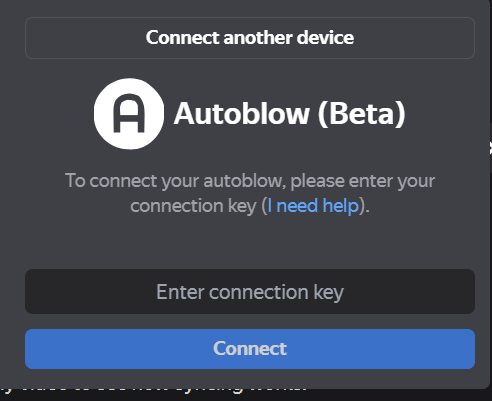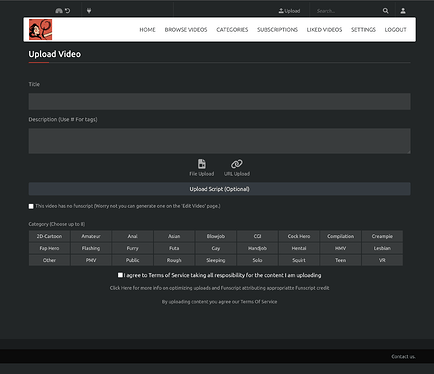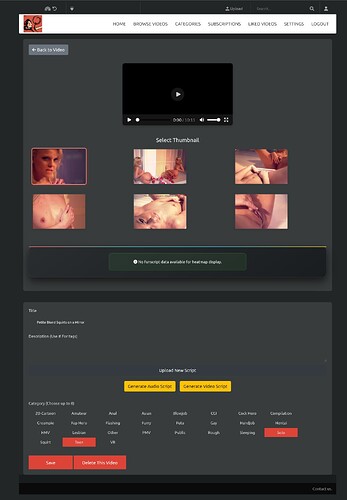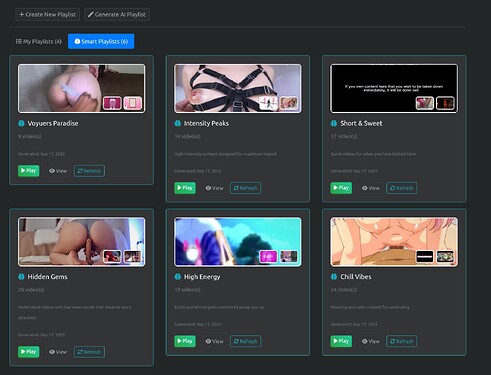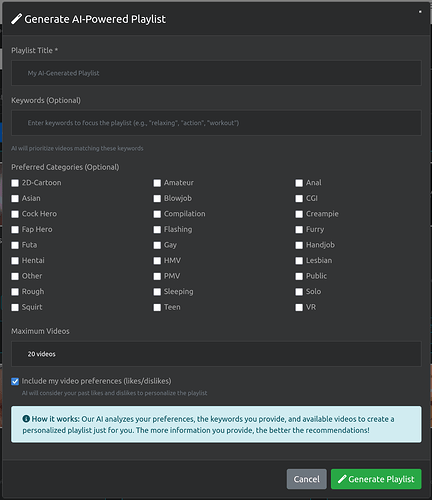On first login you will be presented with a single demo video. This site is a tool to curate and enjoy videos and scripts not a place to find content. You must provide the content.
UPLOADS:
Once Logged in you can go to the Uploads section where there are multiple ways to add you Videos / Scripts.
File Uploads:
File uploads are file that you already have on your system just click the “File Upload” button and select the file that you want to upload.
Url Uploads:
URL Uploads and video that will be downloaded from a different site on the internet. Many Video site are supported. Give whatever URL site a try and if the video show up in your watch list it is supported. If it doesn’t then I will try to add the download functionality. Rule34video.com is currently not functional. You much press the “GO” button after all form fields are complete to process a URL upload.
Please add a useful Title to your uploads.
In the lower section of the Uploads page you have a few options:
If the video being uploaded does not currently have a Funscript associated with it then you can check the “This video has no funscript” checkbox. This will allow the processing to complete without a funscript attributed to the video file.
However, If you have a funscript available for your video you may hit the “Upload Script” button.
Add any appropriate categories and check the Terms of service checkbox. And your final “Upload button should appear.
Viewing and Editing Videos:
Watching video is as simple as finding them in your profile, searching for them or just browsing the site.
Connecting to Intiface is quite simple:
Browse to Intiface® Central | Intiface®
- Download the proper installer for you system and run it.
- Press the big PLAY button.
- Edit the Intiface url in the upper left corner for your needs. ws://localhost:12345 is the default if you are working with a local Intiface instance.
- Go to a video
- Click the plug icon
- The site will connect to Intiface.
- Play Video
The “Edit Video” button on the lower section of the videos watch page give you access to all the generation features.
On the “Edit Video” page you have a number of options to augment and generate new scripts.
At the top is a video preview this preview is to allow for your our quick reference and to also see how you uploaded of generated scripts sync with the video. Note: script action will play on your connected device in the edit video section the only feedback is on the funscript graphs in the lower section of the page.
Users have the ability to select a custom thumbnail for the video if the initial one is not to their desire.
Editing of the Title, Description and Categories is also available.
A replacement Funscript can be uploaded directly as well.
Finally we have out Generator buttons.
A script can only have one generation request in at a time. Either Audio based generation or Video based generation is available. Audio based generating is much faster then Video based generation. Most generation request are processed in under 3 minutes. However, there are many factors including video resolution and length that my extend this time frame.
Once your generation request is complete you can enjoy you new script. Intensity values will be updates on all your video files so you can easily while browsing the site if a video has finished processing.
Playlists:
Playlist can be created from anywhere in the site. Simply click the + icon in any thumbnail and a popup will ask if you want to create a new playlist or add to an existing one. Playlists can be edited, reordered and played by going to your profile (Icon in the upper right) and the the playlists tab.
To start a playlist from the beginning just hit the play button. If you wish to start in the middle of a playlist you just “view” it and the click on the video you wish to start on.
Global Settings:
There are two site wide settings toggle in the upper left of all site pages. These are toggles and cen be switch on or off at any time.
Auto Advance / Loops Play:
This setting determines if a currently watched video will automatically advance to the next when it reaches the end or if it will loop back to the beginning. If you are currently watching in a playlist this will advance to the next playlist item. If you are currently watching a stand alone video then it will advance to the video that is displayed in the Next Up section.
Enable / Disable Other Content:
This setting is for users that which to have a section for specific content they may want to not always have visible. If disabled all content in the “Other” category will not be visible throughout the site. This include general browsing, and searches.