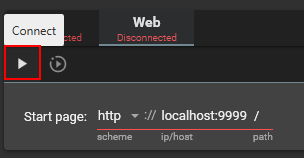Stash + MFP has been my ideal setup for quite a while, but I never found any guide to get it working properly. Stash is a great media organizer/library tool, but the funscript support is incredibly limited, even with user plugins. Thankfully MFP exists. And recent updates have made linking the two very easy!
If you’re satisfied with what features Stash has, you probably don’t need this guide. But, if you use any of the following, you will want to read on:
- Multi-axis
- Script repositories separate from media
- Any of the other myriad features MFP offers

Web
![]() Note: The Web media source is a feature only from MFP v1.33.0 and up. It is suggested to use v1.33.1 or higher due to some fixes. At the present, this version is only available on Yoooi’s Patreon.
Note: The Web media source is a feature only from MFP v1.33.0 and up. It is suggested to use v1.33.1 or higher due to some fixes. At the present, this version is only available on Yoooi’s Patreon.
Make a Web media source, and set the link to open the Stash page of your choice. By default, the front page is http://localhost:9999. You can append /scenes, /studios, etc. to have it open that particular page.
Configuring Script Sync
Open the Script Repositories menu.
Activate the Local source, then put in the path(s) to your scripts.
Activate the Stash source, check that the Endpoint matches the address of your Stash server. Set the API key if necessary (you need this if your Stash server has a password).
Then set Local match type to MatchToCurrentFile, and Dms match type to None.
This will configure MFP to find scripts based on the filename reported by Stash, in the folders specified. If Stash has a funscript file associated with the file, MFP will ignore it.
It’s possible to have Stash provide a funscript, but in my opinion, it’s best to avoid Stash funscript features altogether. They aren’t great, and that’s why we are using MFP in the first place.
 Note on multiple local folders
Note on multiple local folders
If you have scripts for the same video in different folders, only one folder’s scripts will load. If you are configuring for different device setups that share some scripts but not all, I would recommend storing scripts in different folders by device/setup and copying the scripts as necessary. Then enable/disable the folders as needed.
Using the setup
First, ensure your Stash server is running and MFP is appropriately configured.
Once configured, you can open the Web source.
Now, a window opens with your Stash.
Open a scene, and start the video.
Once the video is started, the script is loaded into MFP as normal.
That’s it
Linking Stash through other media sources
I feel like it’s possible to do this using VLC or other media players using the Stash stream links, but I never got it to work despite a lot of effort. If you figure it how, feel free to share and I will update this post. Even so, it would be much more convoluted than the Web source method outlined above. The Web one just works.