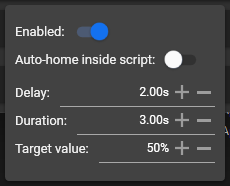Hi all! Like many of us - the prospect of mutli axis scripts was mind blowing. However, when I finally got my OSR2+, I realized that there weren’t many multi axis scripts available. I found myself jacking off to videos I wasn’t even into simply because there were multi-axis scripts for them. Those were dark times.
I actually went back to my Handy for a while until I started reading about randomized motion through Multifunplayer. IMHO, it’s the best script player and heavily supported by @Yoooi with great user engagement and frequent updates (he is the real MVP).
I started playing around with adding randomized motion on the pitch and roll axises - and WOW. The experience was completely changed. I (and others who have also tried) feel that a single axis script with randomized multi-axis motion is 90% as good as dedicated multi-axis scripts. Moreover, it allows us to enjoy the TON of single axis scripts in new ways.
Here’s a quick tutorial on how to do it.
Prerequisites - You MUST have your pitch and roll axis limits tuned properly. If they are not, your dick may fall out and get smashed to smithereens. No one wants that.
When a single axis script is loaded into MFP, L0 is automatically activated (up/down). We want to enable R1 and R2 so we get some nice swerve motion.
- Click on over to the R1 axis (roll).
- Hit the “Link” button and set the target to L0 - now the Roll axis is activated when a script is loaded to L0
- Leave priority unchecked - this will still allow multi-axis scripts to be loaded as usual and override the link to L0

Here we’ll be defining what type of motion will be used to make the OSR2+ roll.
- We’ll set the motion provider to random (don’t worry, this won’t be wonky stupid random motion, we’ll define that in the next step)
- Next, expand out the “common settings” pane

This is where we can do some fine tuning and blend the literal “up/down” action as a seed to blend with some random-ness to give it some flavor.
- A good starting point for blend values is 50/50. If you set it 100% script, it will literally go “right” when the OSR goes “down”, and “left” when it goes “up”. Adding some randomness will prevent it from being too boring.
- Check update when… " R1 axis has no script" and L0 axis is moving. This will prevent the roll/pitch axis from moving when there is no action and breaking immersion with weird movement.

- Next, enable smart limit. This will adjust the additional axis in concert with L0. e.g. if you turn L0 travel limits down, it’ll also automatically turn down the other axis.

- Next, enable auto-home. This will prevent your dick from being held in a funky angle if you stop the script or pause, etc. Delay is how long it’ll wait before sending your dick home. Duration is how long it’ll take to move back home - short delay will jerk it back home, while a long delay with move it more gently.

Lastly repeat the above for R2.
Have fun - let me know how it goes and if you have any questions or corrections (I’m not 100% sure of exactly how everything works, but have had great luck with doing the above.
If you enjoy anything about MFP at all - PLEASE PLEASE PLEASE consider subscribing to Yoooi’s Patreon. He does great work helping enable our hobby. He’s def deserving of a few bucks.